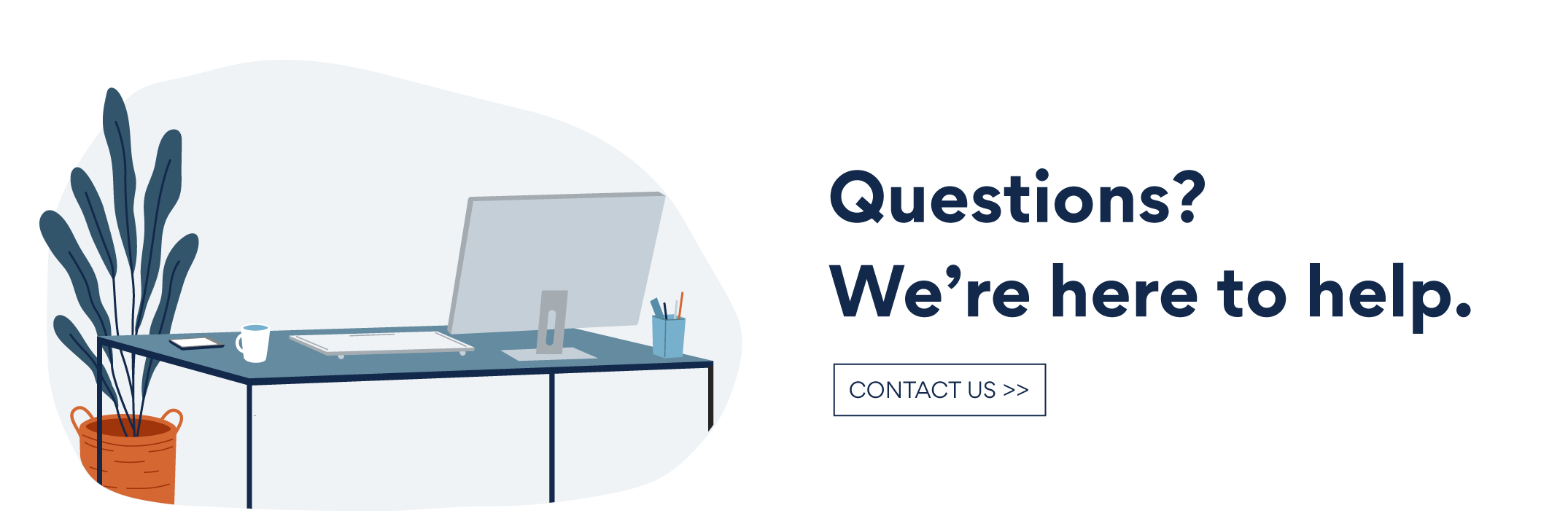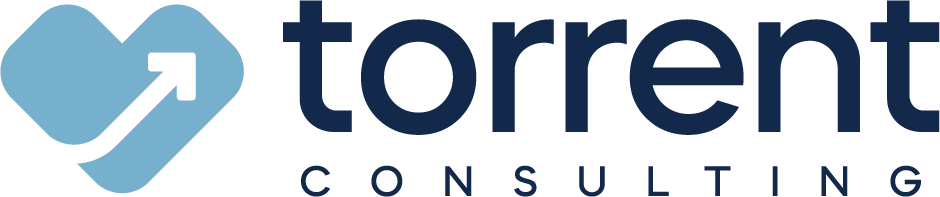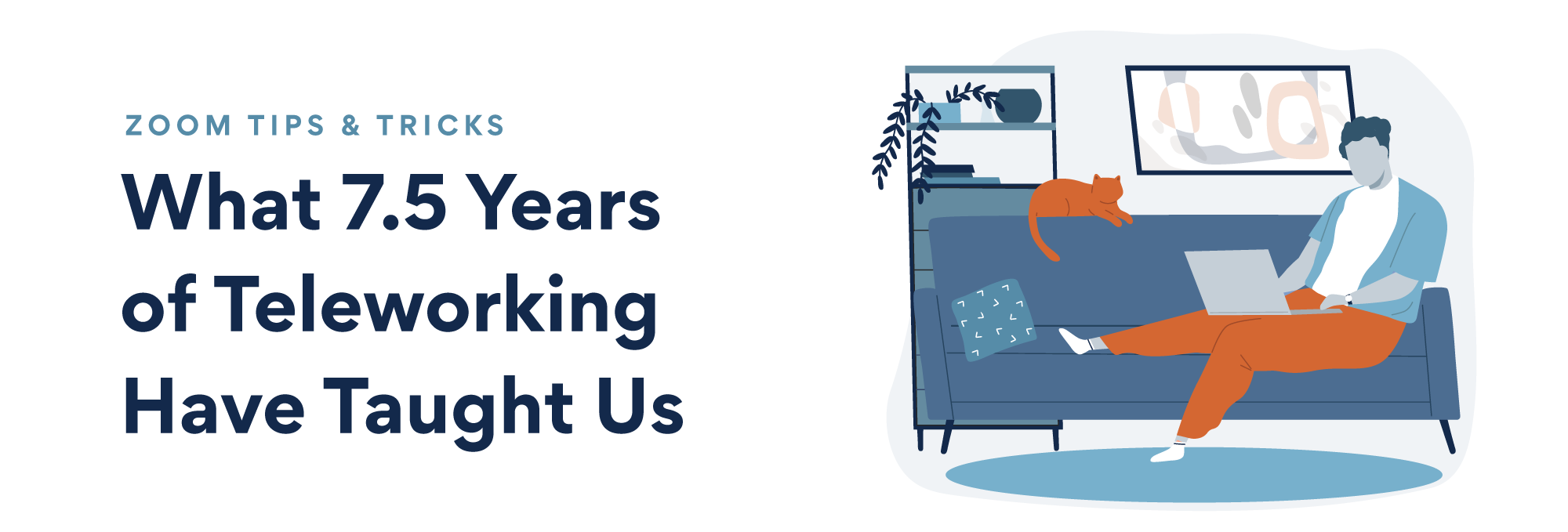
I remember my first Zoom meeting.
Fifteen minutes before the call, I scrambled through my house, searching for a wall that seemed professional or a corner that didn't have laundry piled up. I changed shirts 3 times and may have even practiced my greeting in front of the mirror. At this point, I had been leading and participating in meetings my entire professional life. So, why was this new format so foreign to me?
As video conferencing has become the primary means of face-to-face communication, we have all found ourselves navigating this new normal. Whether it's working from a make-shift home office or juggling childcare between client-calls, we’re all are figuring it out as we go.
Here at Torrent, we have been leveraging video conferencing tools since we started our business in 2012. So, we wanted to share some of the Zoom tricks we have learned along the way, to help you adjust too.
Know Your Hot Keys
You know that awkward pause after you say goodbye but before you can find the “Leave Meeting” button? Well, on a Mac you can quickly end the meeting by pressing Command + W.
A full list of Zoom’s preset shortcuts is located here and we will cover a few more throughout this article. You can also adjust your hot keys in the "Keyboard Shortcuts" section of the settings menu.
Share Your App — Not Your Screen
Instead of sharing your entire desktop, select the single application. For example, Google Chrome to share your notes tab. If you plan on sharing your screen during a Zoom call, take a few seconds to prepare before you hit the share button. Clear your desktop of any extra tabs or programs you may have open and make sure any sensitive information is hidden.
When In Doubt, Mute
Microphones pick up background noise, so if you’re not speaking mute your side of the call. Also, if you're wearing headphones with a cord, be careful your microphone isn't rubbing against your clothes. If you want to talk briefly, a quick way to cancel mute is to hold your space bar key down. Once you release the space bar key, you'll be muted again. Lastly, when your toddler makes a guest appearance or your dog decides to go ballistic on the Amazon driver, remember Zoom's mute hotkey (Shift + Command + A).
Record A Meeting
If you are someone who likes to take detailed notes but wants to stay engaged in the conversation, recording your Zoom meeting will be tremendously useful. Not only can you look back on the conversation and share it with others, but you can also get it transcribed. Just type Command + Shift + R. To pause/resume recording type Command + Shift + P.
Check Your Appearance
Wearing sweatpants all day is arguably one of the best parts of working from home, but it’s important to remember that even from home you are representing your company’s brand. When you have a client-facing video call, dress how you would for an in-person meeting. Zoom even has a “touch up my appearance setting that comes in handy. (Settings > Video > Touch up my appearance).
It’s best to avoid shirts with bold patterns or stripes which may be distracting on camera. Even wearing a bright white or yellow shirt may cause your camera to auto-adjust the brightness and make it hard to see your face. To avoid a silhouette effect, you’ll want the lighting to shine to the side or directly onto your face instead of overhead.
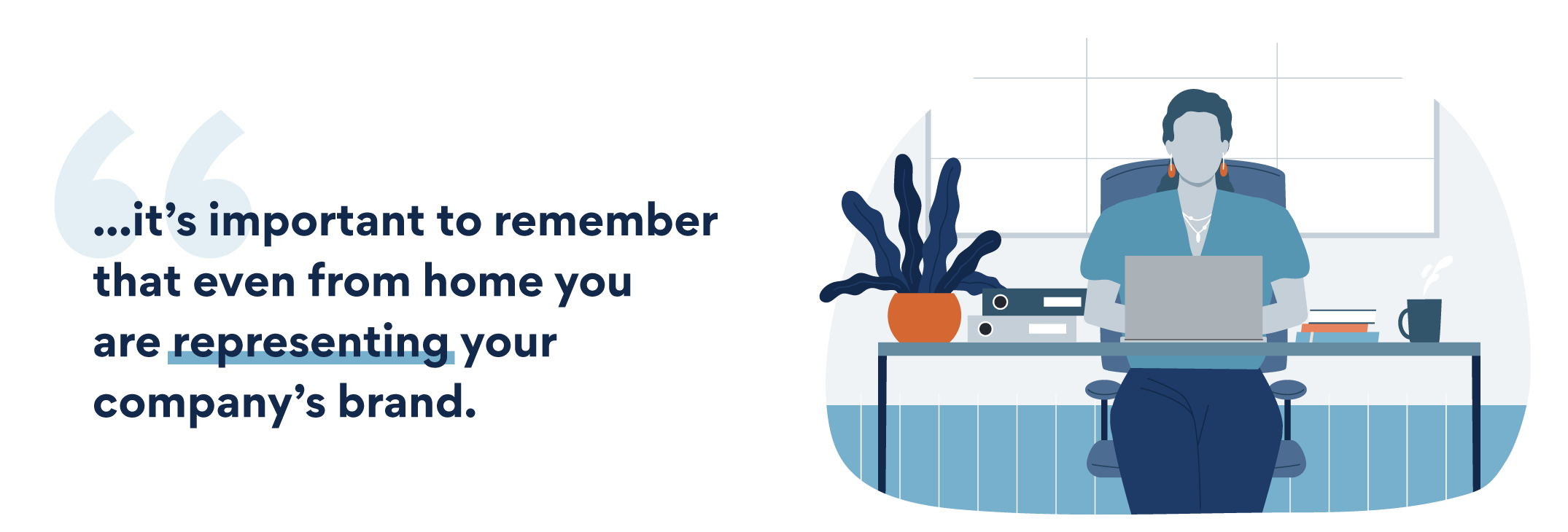
Use Breakout Rooms
If you are hosting a large call but still want to facilitate a discussion, breakout rooms are a great option. If you’re the host, click Breakout Rooms on the toolbar. You can also pre-assign people into rooms before a call in your main Zoom dashboard.
Change Your Zoom Background
Tired of looking at the same wall in your home office? We are too. Liven (or clean) things up behind you by enabling a virtual background that makes it look like you're in a modern office with a skyline view. Here are a few of our favorites.
To change your background, click on the little arrow next to the "Stop Video" button in the lower-left.
- Then click "Choose Virtual Background"
- Once you're there, click the little plus sign to add an image or video.
Be Present
When you're talking, look into the camera instead of looking at yourself talking on the computer screen. It will help others on the call know that you're 100 percent engaged and present.If you prefer to take notes during calls, share a document with the team and let them know you will be typing up notes and action items. Also, try to limit your multi-tasking and mute your microphone if you need to type something besides the shared notes.
Be Authentic
At a time when all of us are lacking human connection, a genuine conversation with your clients can go a long way. Factor in a bit more time for casual conversation than usual and share the ways that you are finding joy in this new normal. A potential client may forget what you try to sell, but they will remember how you made them feel.