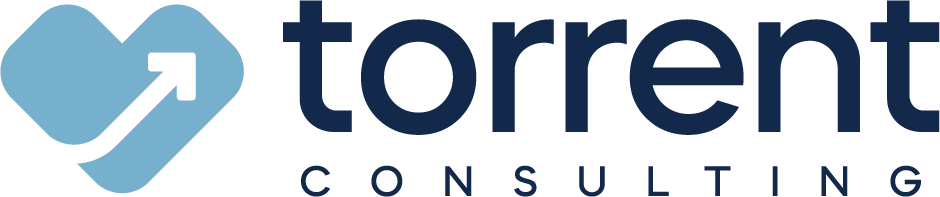If you’ve read our blogs before, you probably know that the way Salesforce makes users more efficient is one of its key selling points. You’ve probably also picked up on the fact that there are a number of different features responsible for its ability to do so: Easy data storage and reporting,
Chatter and
Einstein among them. Salesforce refers to its broader portfolio of solutions as the customer success platform for a reason. No matter what a user’s role is, Salesforce wants to make their job easier.
What you might not be familiar with, however, are some of the less-talked-about ways Salesforce successfully promotes greater efficiency. I’m talking specifically about the configuration tools known as automations. In essence, automations are designed to reduce the amount of tasks — no matter how small — that a user must accomplish by hand. This benefits your business in two distinct ways. One, it allows employees to get more (and more meaningful) work done. And two, it provides a safeguard against human forgetfulness. Because let’s be honest: Sometimes people forget a step or two in a complex process. The more you can automate, the less your employees will have to remember.
All of this might not sound sexy, but it’s a powerful thing at scale. For instance,
27% of salespeople spend an hour or more on data entry every day. And across roles,
up to 40% of productivity is lost due to the human brain’s struggle with task switching. These are alarming numbers. But again, that’s why you should care about automations — they’re a great weapon in the fight against employee time suck.
To help you understand how some of these tools might aid your particular business, here are introductions to three different kinds of Salesforce automations.
{{cta('08493866-0a0d-44f0-8fff-708c09d499a2')}}
Automation Type #1: Workflow Rules
Workflow rules are the most basic kind of Salesforce automation, and consist of two components: A criterion and an action. Meaning if a certain criterion is met, Salesforce will automatically trigger a corresponding action. Here’s a small example: When a user chooses a U.S. state when filling out an address on a contact record, “United States” will automatically populate in the “country” field.
Recently, however, Salesforce made the decision to no longer enhance Workflow. They’ll still support your use of Workflow rules, but
all new functionality for the Workflow use case will come through their next-generation tool. Which brings us to...
Automation Type #2: Process Builder
Like Workflow rules, Process Builder “
is a point-and-click tool that lets you easily automate if/then business processes.” Where it differs is in its expanded functionality. In addition to what Workflow rules can accomplish, Process Builder gives you:
Basically, Process Builder allows you to create elegant, multi-step automations instead of many separate automations that could end up competing with one another. With Process Builder, every time an opportunity is created, you can automate the creation of a task that reminds you to follow up with the associated contact on a given date. Or if you update the address on a particular account, you can use Process Builder to automatically update the addresses on all related contacts. These are more advanced use cases.
If you’re wondering why you’d ever use Workflow rules, then, we don’t blame you. It’s a fair question.
The answer is that Workflow rules actually can do one major thing that Process Builder can’t, and that’s send
outbound messages. Which means that if you want to trigger an update in an application outside Salesforce, you’ll need to use a Workflow rule.
Automation Type #3: Flows
Okay, now for the Salesforce automation offering the most complexity and capability:
Flows (not to be confused with Workflow rules, despite the similar sounding name). Flows are similar to Process Builder, in that they’re made up of a series of if/then conditional statements. However, Flow’s visual interface allows for much more complex branching logic than even process builder, and it’s also capable of searching for and retrieving data from within your database. Perhaps the biggest difference, though, is the UI component. Unlike Workflow rules and Process Builder, which are meant to work behind the scenes, flows can power significant user experiences.
The use case that’s often mentioned pertains to call scripts. Customer service organizations frequently use flows to create branching call scripts for reps to follow as they help customers with their issues. A rep will ask the question that appears on their screen, listen for the customer’s response, then choose a selection that corresponds to the customer’s answer. The Flow will then show the rep the next screen based on what they clicked. Obviously, this saves the rep a ton of time, and that means it saves the customer just as much. Win-win.
And of course, Flows can also be used at the point when a customer first dials in. As soon as Salesforce recognizes the incoming call, it can search your database for the appropriate contact record so that your rep knows exactly who they’re about to talk to.
Hopefully this gives you a foundational understanding of Salesforce automations, and the value they can bring to your organization. From simple tasks to larger processes, the tools mentioned in the post have the ability to make your employees more efficient and effective. Of course, we’ve barely touched on the full capabilities they offer. If you’d like to learn more about how Workflow rules, Process Builder and Flows might help your business,
let us know. We’d love to chat.