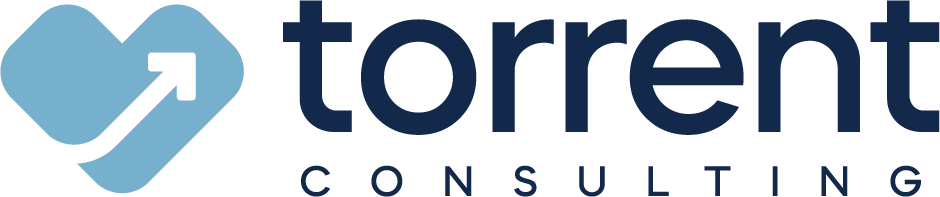As a Salesforce admin myself, I know how challenging the job can be. You feel the pressure to make changes in the platform nimbly, but you’re simultaneously responsible for protecting gigabytes of valuable data. One misstep could result in seemingly irreversible data loss. So what’s an admin to do?
Well, the Salesforce team has already built a host of free features that can help you efficiently execute tasks while protecting your company’s data. These 5 Salesforce admin tools may just save you hours of work someday, provided you remember them when the situation calls for them.
{{cta('08493866-0a0d-44f0-8fff-708c09d499a2')}}
5 Life-Saving Salesforce Admin Tools
1. Setup Audit Trail
As you may have noticed by now, Salesforce doesn’t have an “Undo” button. For this reason, I always recommend thoroughly testing changes in a sandbox before moving them to production. But if adverse changes affect your users despite your best efforts, Salesforce does provide an “Oh crap, what did I just do?” list. They call it the Setup Audit Trail. It automatically tracks all administrative changes made in the past 6 months, including:
- Modifications to objects and fields
- Added and deleted picklist values
- User, profile and role changes
- Updates made by managed packages
While this feature doesn’t let you undo any changes, it provides insight into which modifications might be causing issues and how to best fix the problem.
2. Regular Backups with Data Export Wizard
Similarly, Salesforce’s lack of native “undo” functionality makes it critical that you maintain up-to-date data backups. Otherwise, the next ill-advised change or integration snafu could wipe out megabytes of records in the blink of an eye. The Salesforce ecosystem contains numerous backup solutions, but it may take your organization time to find its ideal solution.
In the meantime, start with Salesforce’s free Data Export Wizard. While its functionality pales in comparison to paid backup solutions, it allows you to backup your Salesforce data once a week (once a month for Professional Edition users). So if data loss strikes, you can quickly restore the damaged or lost records.
3. Debug Logs
Every once in a while, you’ll be asked to troubleshoot a bug in the platform that completely befuddles you. Maybe an automation isn’t behaving correctly. Perhaps you built customizations on a Salesforce AppExchange package, and it’s no longer working as intended.
In these situations, I recommend troubleshooting with Salesforce debug logs, which help you understand bugs by recording system processing details. To set up a debug log, here’s what you do:
- Go to the “Debug Logs” node in the Setup menu
- Set up a trace flag on your own user for the next hour
- Replicate the action that’s causing the error or malfunction
- Then, return to the “Debug Logs” node
Once there, you’ll see that the platform has recorded the processing steps it took in response to your every action during the time window you specified. This level of detail should reveal the error’s behind-the-scenes cause. You can also set debug logs on Apex triggers and classes if you know which piece of code is responsible for the issue.
4. Mass Transfer Tool
One of the more common requests you may encounter as an admin is record reassignment. Employees come, they go, they change territories. And every time those things happen, you’ll need to change ownership of records.
Now, you could accomplish this through a product like Data Loader. But that’s a multi-step process: Export the records you need, find the IDs of the new owner(s), change the IDs in the CSV, load them back in, encounter errors, repeat, repeat, sob silently at your desk.
So just use the Mass Transfer tool instead. Find it in the Setup menu and pick the object you’re looking for. In one step, you can bulk transfer records based on whatever criteria you want. It even lets you automatically reassign related records. When mass transferring accounts, for example, you can simultaneously include these related records in the exchange:
- Contacts related to those accounts
- Related opportunities
- Related cases
- Related notes
- Related activities
This whole process would take hours via Data Loader. The Mass Transfer tool takes minutes.
5. Heroku’s Toolkit for Salesforce
This bundle of features isn’t included in standard Salesforce functionality, but it’s so cool that I needed to mention it. The Toolkit for Salesforce, built on the Heroku platform, includes numerous time-saving Salesforce admin tools, such as:
- Schema Lister - Automatically creates a Microsoft Excel file detailing your Salesforce org, including the objects and fields in it; can even offer details on which fields are used where, for which purpose. This tool provides a jumpstart to any admin tasked with making changes to a complicated, unfamiliar system.
- Org Compare - Identifies metadata differences between any two Salesforce instances. Not sure if a sandbox needs a refresh? Use org compare to see whether it’s out-of-date.
- Switch - Hate manually deactivating automations and validation rules every time you load data? Switch does it all for you. It acts as a master switch for your org, enabling or disabling all of your workflows, validations and triggers at once.
While these tools were not created by Salesforce, they’re free services that can save you hours of work. What’s more, Salesforce has recommended the toolkit in some of their webinars, so there’s no reason you shouldn’t feel comfortable using it.
The work of a Salesforce admin is rarely easy. But with these 5 Salesforce admin tools, you can save yourself hours of time each week — and a lot of stress.
Need more assistance than these features can provide? Read these 9 signs you need a Salesforce consulting firm to see if you’d benefit from some outside help.