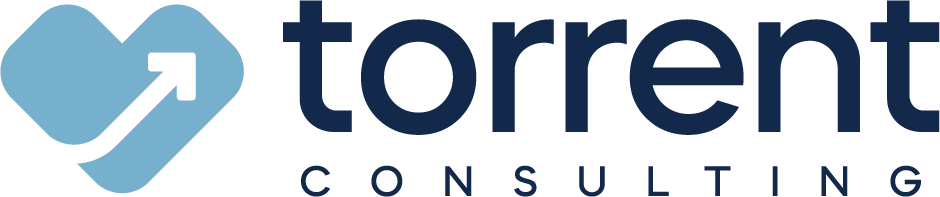Last year, Salesforce came out with their new ‘Lightning User Experience.’ For those of us that have been using Salesforce for some time, it’s both exciting and daunting to think about changing over to the new experience. The good news is that Salesforce is providing a lot of information and tools to help make the change. Even better, Salesforce has centralized a lot of those tools in one place with the ‘Lightning Experience Migration Assistant’ available in the setup area.
It looks exciting, but what does it do? Does it do all the evaluation for you? Can you just turn on Lightning and go? Let us walk you through the main elements of the Migration Assistant to help you navigate the tool and understand what it does and does not do for you as you prepare for the move to Lightning.
Navigating the Migration Assistant
The Migration Assistant has 5 sections to guide you through the process of transitioning to Lightning Experience. It’s a good idea to explore each of these sections but, there are a few items we want to highlight that will be key to evaluating your readiness to make the move. All of these are in the ‘Evaluation if Lightning Experience is Right for Your Org’ section:
- Compare Lightning Experience and Salesforce Classic
- Check Your Lightning Experience Readiness
- Preview Your Org in Lightning Experience
- Learn about Migrating to Lightning Experience
Let’s go through each of these tools so that you know what you’re walking into.
Compare - Learn about what is in Lightning vs. Classic
The biggest question we hear from clients is, “What’s the difference between Lightning and Classic?” In the Migration Assistant, Salesforce provides easy access to some of that information. A great place to start is in the ‘Compare Lightning Experience and Salesforce Classic.’
As a Salesforce Admin, you know your org and which features your users are most tied to. The handy comparison chart allows you to get a quick run-down of the differences between features in Lightning and Classic. You’ll notice there are features available in Lightning that are new and exclusive to Lightning, but there are also features in Classic that have not or have not yet been recreated in Lightning.
The comparison does a great job giving you a high-level overview, BUT don’t let your investigation stop there. Use the comparison chart to identify the key features that your users use or new features you think would be useful for them. Once you’ve identified those features, you’ll want to dive deeper into the features that will and will not work in Lightning by using the next section.
Evaluate - Have SF evaluate your org
In addition to the self-investigation features we’ve highlighted above, Salesforce also provides an automated ‘readiness report’ that evaluates the features you are using in Salesforce. This evaluation helps identify where you might experience gaps in or loss of functionality in Lightning.
When you click ‘Evaluate’ and give the tool access to your data, Salesforce will email you a report. The report will give you a breakdown of the main features that are ready to be used in Lightning (yay!).
It will also give you some idea of features that:
- Won’t work as you might expect.
- Are not yet available (i.e. on the roadmap for the next release).
- Will not be available; these usually have a suggested alternative.
Does this report tell you everything? Sadly, no, it doesn’t do your whole job for you. BUT with this report and your list you created in Compare - Learn about what is in Lightning vs. Classic you will have a great place to get started with testing in the next section.
Preview - Try it out yourself
When you’d like to see what Lightning looks like but you’re not ready to flip the switch for your users yet, Salesforce has provided a preview of Lightning as your org is today.
When you enter the preview, you’ll be able to experience everything as it would look if you turned on Lightning right then. As a note, any configuration changes you make in the preview will still be reflected for the Salesforce Classic users.
The key here is just to click around to start getting a feel for Lightning. Since you made your list of features to check out in the comparison chart, use that as a guide for testing. What you will start to notice is that some Classic features are fully replicated in Lightning and others are only partially replicated. For example, as of the Winter ‘17 release, lead conversion is still a semi-manual process in Lightning. If you try to convert a lead for a new account, you’ll be asked to create the account first instead of the account being automatically created in the conversion process. This could be a big change for your users.
The discoveries you make as you test and click through the preview will help feed into your migration plan. But before you complete that plan, Salesforce provides tools to help you plan that migration.
Trailhead - Learn how to migrate
When you’ve done some testing and you want to start understanding what it takes to migrate from Classic to Lightning, Salesforce provides a good place to start with the ‘Migrate to Lightning Experience’ Trailhead.
This Trailhead provides a number of modules that will walk you through the features of Lightning and get you started with how to customize it as well. In addition to an intro to Lightning, there is a module to help you plan your user rollout. In addition to the Trailheads, the Migration Assistant also makes some recommendations of security and features to enable for initial rollout.
Unlike most new release features, Lightning is a big change for your org and users. By taking advantage of all the tools provided in the Lightning Experience Migration Assistant, you can actually get your users excited for the change and make the transition to Lightning run more smoothly.
Looking to take the next step towards lightning? Watch our on-demand webinar:
{{cta('d640f576-8d6c-4e18-8450-f033398ae668')}}