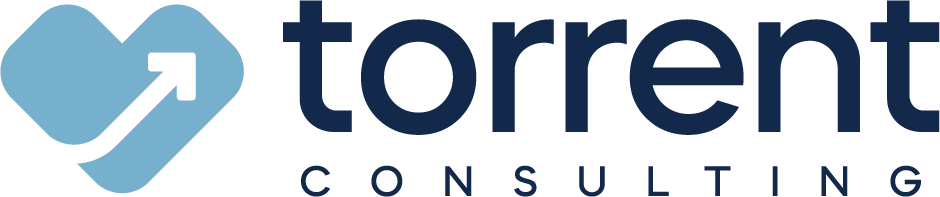When working with clients new to Salesforce, we recommend that they start small with Salesforce reports. It’s best to begin with existing ones they can tweak to fit their needs, instead of attempting to create the perfect graph from scratch.
Even then, many admins and business leaders don’t know where to start, as Salesforce offers numerous pre-built reports. So we’ve compiled our 11 favorite standard Lightning reports, which provide an unexpected level of clarity and insight to new users.
Before we get started, two quick notes:
Note 1: Some of these reports may only be visible in the Lightning UI. So you may not be able to find them if your team hasn’t yet made the switch to Salesforce Lightning. Otherwise, some of these reports may not be available in older orgs, such as those that predate Lightning reporting functionality.
Note 2: Some of these reports are set by default to show only records owned by the viewer or his/her “team.” So if someone outside the mentioned role or user accesses the report, they may not see the correct results unless you change the default report settings. We’ve tagged these types of reports as “team-based” or “owner-based” here.
{{cta('438d8bf7-6ad0-4584-a249-7f35c795045e')}}
11 Salesforce standard reports, for any team lead
Marketing Executives & Managers:
1. “Marketing Exec Lead Trends by Status” (team-based) - Interested in a timeline view of lead progression? Try this report, which sorts your recent leads by creation date and then by stage. The end result is a matrix of your lead progression that answers the following questions: How have last month’s leads progressed through the funnel? Are any old leads stuck somewhere in the qualification process? How many leads created in the past two quarters has your team converted?
2. “Marketing Exec Campaigns by ROI” (owner-based) - If your team uses Salesforce campaigns, this one is a must-see. It displays the response rate for your campaigns, how many opportunities they generated and how much revenue they produced. So long as your team tracks campaign costs in Salesforce, this report can also automatically determine ROI metrics for any campaign.
Sales Executives & Managers:
3. “Activities by Salesperson” (team-based) - In sales, it usually takes more than one “yes” to close a deal. Well, this report shows you who among your team is most actively chasing those yeses. See all activities (tasks and events) your team has scheduled or completed this month (or over any period), grouped by owner.
4. “Open Oppties This Q - No Acti Last 96hrs” (sic) - This report shows you whether your team is dropping the ball on any deals. It displays recently opened opportunities without activity in the past four days. With someone monitoring this report, you can ensure that your team keeps the ball moving on every potential sale.
5. “Sales Manager Pipeline Next 90 days” (team-based) - Wonder no longer which deals are closing around the corner. This report shows your team’s open opportunities set to close in the next 90 days, telling you what to expect out of your sales team in the next three months.
6. “Sales Exec Bookings Trend” - How have your sales numbers evolved recently? When are the wins coming in? Are your people sandbagging? This report shows you all of your closed deals over the past couple of quarters, grouped by the month and day they were closed, letting you see trends in your sales timing.
7. “Win Ratio” - Which salesperson is winning the highest percentage of their deals? This report gives you that answer. See all opportunities closed in the current quarter, grouped by owner. Then, the report automatically calculates win ratios, for individual reps and for the whole team.
Customer Service / Support Executives & Managers:
8. “Cases Currently Open by Agent” - Is anyone on your support team currently stuck with more work than they can handle? This report indicates whether you should redistribute cases to under-allocated agents.
9. “Aged Cases by Account” - If you’re worried whether any customers are waiting on an answer from your support reps, this report has the answers. See the oldest case’s age (how long it’s been open) for each account, to make sure that nobody is falling through the cracks.
10. “Trend of Case Resolution Time” - Case resolution time correlates heavily with customer satisfaction, and this report tells you how that metric changed for your team over the past year. Make sure your team is becoming more efficient as time goes on, and not the opposite.
11. “Avg Case Resolution Time MTD by Agen” (sic) - And if the above report points to an issue in your case resolution time, you can use this one to pinpoint its source. Check out how long it takes each support agent to resolve cases to see if anyone requires additional coaching and reward high performers.
These Salesforce standard reports can provide any team lead a jump-start on their reporting. And if you’re looking for more tips as you’re getting started, check out our ebook on Essential Advice from 25 Salesforce Experts, intended for newcomers to the platform.